How To Read Your Smart Meter
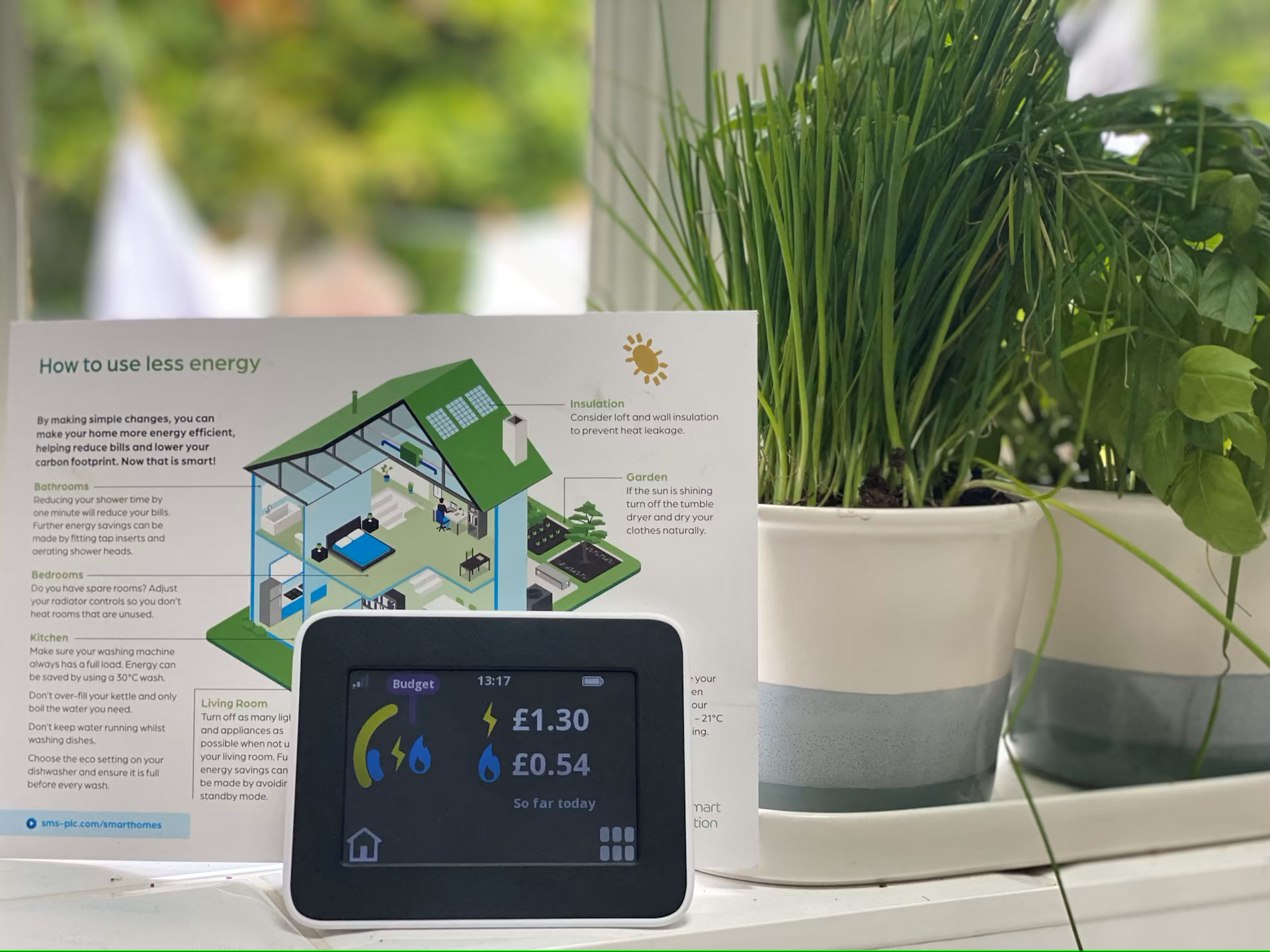
If you have a Smart Meter, it usually sends automatic readings to your supplier. You may also receive a portable device called an 'in-home display', showing you how much money you spend on your energy. However, some scenarios may require you to read your smart meter manually. For example, if you've just switched suppliers, or your new supplier says they can't connect to your meter. You can submit your meter reading by ringing your supplier or using their website or app.
Electric Meter Types and how to read them
The way you will take a meter reading depends on the type of electricity smart meter you have.
If your meter has a keypad
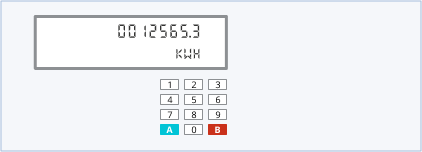
Single rate tariff
- Press 9 and wait until you see the letters ‘ IMP KWH’
- You will then see numbers followed by KWH
- Note the numbers down from left to right and ignore any 0’s at the beginning or after the decimal point.
Multi-rate tariff
- Press 6 and wait until you see ‘IMP R01’ followed by numbers (This is usually your off-peak tariff).
- Press 6 again and wait until you see ‘IMP R02’ followed by numbers (This is usually your peak tariff).
- Note the numbers down from left to right and ignore any 0’s at the beginning or after the decimal point.
If you're not sure which figure is your day rate and which is your night rate, check your meter readings in the morning and then again later on that day. Whichever one increases is your peak / day rate.
If your meter has ‘A’ and ‘B’ buttons underneath the screen
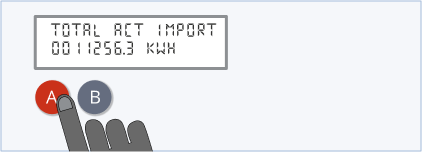
- Press the A button then press it again until you see ‘TOTAL ACT IMPORT’ and numbers followed by ‘KWH’.
- Write down the number from left to right.
- Ignore any 0’s at the beginning and any numbers after the decimal point.
If your meter has a green ‘A’ button next to the screen and a white ‘B’ button below
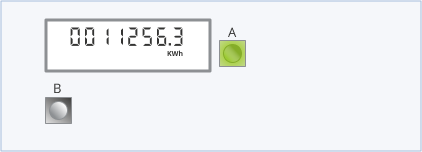
Single Rate Tariff
- Press the white ‘B’ button to make the screen light up.
- Wait until the screen says ‘Meter Boost’ then click the green ‘A’ button to select no.
- You should now see numbers followed by ‘KWH’. Note these numbers down from left to right.
- Ignore any 0’s at the beginning and any numbers after the decimal point.
Multi-rate tariff
- Press the green ‘A’ button, then press it again until it says ‘Rate 01 Act Imp’ This is usually your off-peak tariff.
- Press the green ‘A’ button again until it says ‘Rate 02 Act Imp’ This is usually your peak tariff.
- You should now see numbers followed by ‘KWH’. Note these numbers down from left to right.
- Ignore any 0’s at the beginning and any numbers after the decimal point.
If your meter has 3 buttons on the right of the screen.
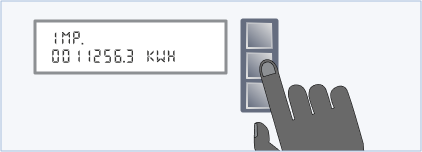
Single rate tariff
- Press the middle button.
- Write down the number which is below ‘IMP’ from left to right.
- Ignore any 0’s at the beginning and any numbers after the decimal point.
Multi-rate tariffs
- Press the middle button (Labelled R1).
- Write down the number below ‘IMP’ from left to right. This should be your off-peak reading.
- Press the middle button again, it should now say R2.
- Write down the number below ‘IMP’ from left to right. This should be your peak reading.
- Press the middle button again. It should now say ‘T’.
- This will now be showing your ‘total’ reading. Write down the number below ‘IMP’ from left to right. This should be your peak reading. (You will only need to take the total reading if your supplier specifically asks for it)
- Ignore any 0’s at the beginning and any numbers after the decimal point.
If you have one orange button and two blue buttons.
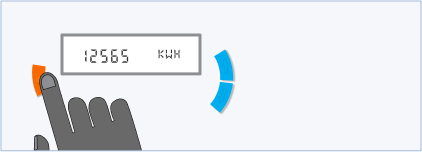
- Press the orange button.
- Write down the numbers from left to right
- Ignore any 0’s at the beginning and any numbers after the decimal point.
If you have two white buttons to the right of the screen
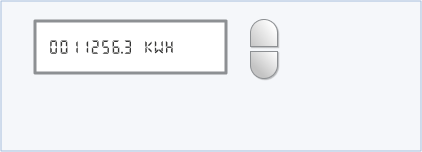
- Note down the numbers before KWH
- Ignore any 0’s and anything after the decimal point
If you have two buttons to the right of the screen. (One being labelled as ‘Reconnect’)
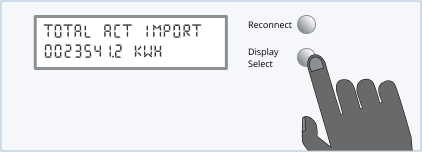
- Click ‘Display Select’ until you see numbers followed by ‘KWH.
- Write down the numbers from left to right.
- Ignore any 0’s or numbers after the decimal point.
If your meter has 2 buttons to the right of the screen (a green 'A' and a grey 'B')
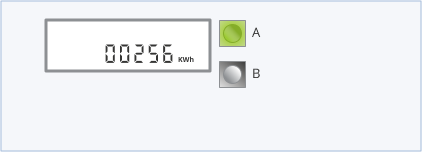
- Note down the numbers left to right
- Ignore any 0’s at the beginning and any numbers after the decimal place.
If your meter has two yellow buttons to the left of the screen
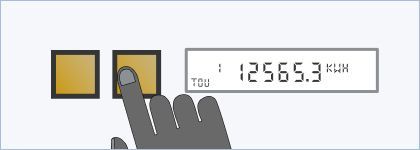
Single tariff
- Click the right hand yellow button until you see ‘TOU’, ‘1’ and numbers followed by ‘KWH’.
- Note the numbers down from left to right.
- Ignore any 0’s at the beginning or numbers after the decimal point.
Multi-rate tariff
- Use the same steps at the single rate tariff reading.
- Repeat the steps. This time when you click the right hand yellow button you should see ‘TOU’, ‘2’
If your meter has one blue button and one orange button
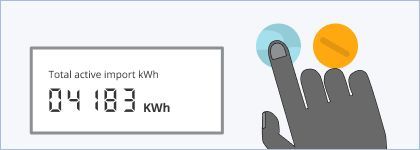
Single Rate Tariff
- Click the blue ‘A’ button, you should see the display light turn on.
- Click the blue ‘A’ button again until it shows ‘Total active import kWh’.
- Note the numbers down from left to right.
- Ignore any 0’s at the beginning or numbers after the decimal point.
Multi-rate tariff
- Copy the steps from the single rate tariff. This time when you click the blue button it should show ‘ TOU rate 1’.
- Then repeat these steps. This time when you click the blue button you should see ‘TOU rate 2’
- Note the numbers down from left to right.
- Ignore any 0’s at the beginning or numbers after the decimal point.
Gas Meter Types and how to read them
If your meter has an ‘A’ and ‘B’ button underneath the screen
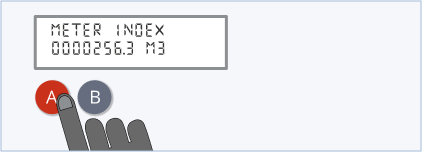
- Press the ‘A’ button until you see ‘Meter Index’ and some numbers followed by ‘M3’.
- Note down the numbers left to right.
- Ignore any 0’s at the start and any numbers after the decimal place.
If your meter has 3 red buttons underneath the screen
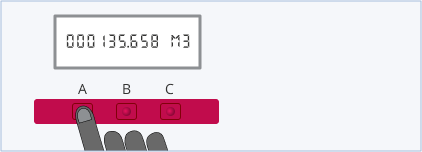
- Press the left button.
- Write down the numbers left to right.
- Ignore any 0’s at the start and any numbers after the decimal point.
If your meter has a button with two arrow buttons either side
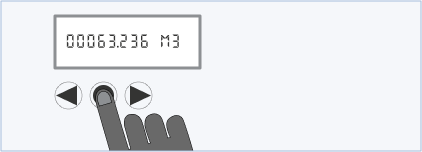
- Press the middle button.
- Note down the number left to right.
- Ignore any 0’s at the start and any numbers after the decimal point.
If your meter has a keypad
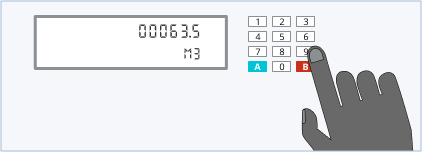
- Click ‘9’. You should now see ‘VOLUME’ on the screen.
- Wait until the screen changes. You should now see ‘M3’.
- Note down the numbers from left to right.
- Ignore any 0’s and numbers after the decimal place.
If your meter has an orange arrow and a blue arrow to the right.
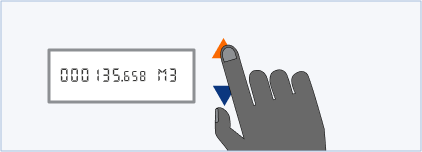
- Click the orange button until you see a number and ‘M3’.
- Note down the number from left to right.
- Ignore any 0’s at the start and any numbers after the decimal place.
If your meter has a button to the left and right of the screen
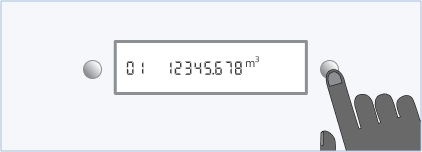
- Press the button on the right until you see numbers and ‘M3’.
- If there is a number such as ‘01’ at the start of the screen, ignore this.
- Note down the numbers from left to right.
- Ignore any 0’s at the start and any numbers after the decimal point.
How can Purely Energy help?
If you have a standard electric meter and want to find out what meter you have and how to take a manual reading, we have also compiled a guide for reading standard gas and electric meters.
If you have any questions about smart meters or want help lowering energy costs, contact us at 0161 521 3400 or Info@purelyenergy.co.uk. Alternatively, you can get a quick quote.
Megan Glover of Purely Energy wrote this article. If you have any suggestions or questions, please contact us.